If you’re wondering how to cancel your Discord Nitro subscription, you’re in the right place. Whether you’re using Discord on a desktop, mobile device, or via the web, the cancellation process is simple. Discord Nitro offers fun features like custom emojis, animated avatars, and boosted upload limits—but if you’re not using them, why keep paying?
In this quick guide, we’ll show you step-by-step how to cancel Discord Nitro across all platforms. We’ll also explain how billing, refunds, and active subscriptions work—so you can take full control of your account.
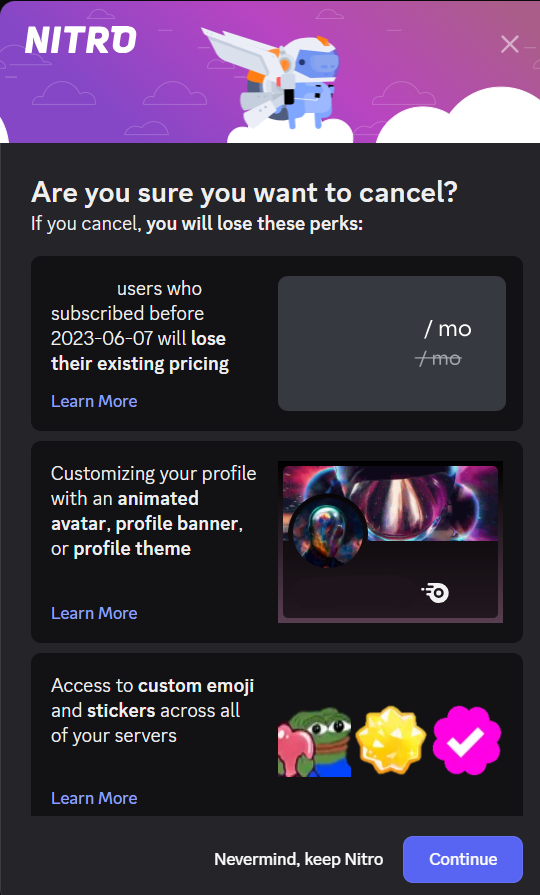
🔑 Key Takeaways
- Canceling Nitro is simple on desktop, mobile, and web.
- You’ll keep Nitro perks until your billing cycle ends.
- Refunds may be available if requested within 5 days.
- Support is available if you hit any snags during the process.
🖥️ How to Cancel Discord Nitro on Desktop
- Open Discord on your desktop.
- Click the gear icon (⚙️) at the bottom-left to access User Settings.
- In the left menu, click “Subscriptions”.
- Under your active Nitro plan, click “Cancel” next to “Switch Plans”.
- A popup will explain what perks you’ll lose—click “Cancel Nitro” to confirm.
✅ Your subscription will remain active until the end of your billing cycle. After that, Nitro perks will be removed.
🎥 Prefer watching? Check out this YouTube video.
📱 How to Cancel Discord Nitro on Mobile
For iPhone / iPad:
- Open the Discord app.
- Tap your profile picture at the bottom right.
- Go to User Settings > Subscriptions.
- Tap “Manage Subscription”.
- Select Discord Nitro, then hit Cancel.
For Android:
- Open the Discord app.
- Tap your profile picture at the bottom right.
- Navigate to User Settings > Subscriptions.
- Choose Discord Nitro.
- Tap Cancel and confirm.
🎥 Need help? Watch this mobile tutorial.
🌐 How to Cancel Discord Nitro on the Web
- Go to discord.com and log in.
- Click the gear icon to open User Settings.
- Select Billing & Payments from the sidebar.
- Click Cancel next to your Nitro subscription.
- Confirm the cancellation in the popup window.
🔄 You’ll still enjoy Nitro benefits until the end of your current billing period.
💳 Discord Nitro Payment & Refund Policy
Payment Methods:
You can pay for Discord Nitro using:
- Credit/Debit Cards
- PayPal
To manage your billing info:
Go to User Settings > Billing to add, remove, or update your payment methods.
Refunds:
- Refunds are only available within 5 days of purchase.
- Submit your request via the Discord refund form.
- Refunds usually take 5–10 business days to process.
- Some items, like Server Boosts, are non-refundable.
📋 How to Manage Active Subscriptions
- Open Discord and go to User Settings > Billing.
- Under Your Subscriptions, choose the plan you want to manage.
- Here, you can:
- View renewal dates
- Switch plans
- Cancel your subscription
- Remove or change payment methods
🛠️ Need Help? Contact Discord Support
If something goes wrong or you’re unsure, Discord’s support team is ready to help.
- Visit: Discord Support
- Email: [email protected]
- Twitter: @discord
- In-App: Go to Settings > Support to submit a ticket
❓ Frequently Asked Questions
Can I cancel Discord Nitro during a free trial?
Yes. Just follow the same steps listed above and cancel before the trial ends to avoid charges.
What if I was gifted Nitro?
Even gifted subscriptions can be canceled through User Settings > Subscriptions.
Will I lose everything if I cancel Nitro?
No. Your account will stay active, but you’ll lose Nitro perks like:
- HD video
- Custom tags
- Server boosts (unless paid separately)
✅ Final Thoughts
Canceling your Discord Nitro subscription is quick and easy, no matter what device you’re on. Whether you’re saving money or just not using the perks, there’s no shame in canceling.
If you ever change your mind, you can resubscribe at any time!