Whether you’re a developer building a Discord bot, a server admin managing bans, or simply submitting a report to Discord support, knowing how to find a Discord ID is essential. Discord uses a unique system of snowflake IDs to identify every user, message, server, and channel—and this guide will show you exactly how to find them on both desktop and mobile.
Let’s walk you through how to locate different types of Discord IDs step-by-step.
🧠 What Is a Discord ID?
A Discord ID is a unique numerical identifier (called a snowflake) assigned to every entity on the Discord platform—users, bots, servers, channels, and even individual messages.
These IDs are essential for:
- Developing bots and Discord apps
- Reporting users or servers
- Pre-banning problematic users
- Managing integrations
- Submitting support requests
Each ID is globally unique, permanent, and visible only when Developer Mode is enabled.
⚙️ How to Enable Developer Mode in Discord
To view any Discord ID, you first need to enable Developer Mode.
On Desktop:
- Open User Settings (gear icon next to your name).
- Go to Advanced.
- Toggle Developer Mode ON.
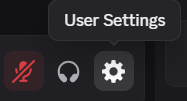
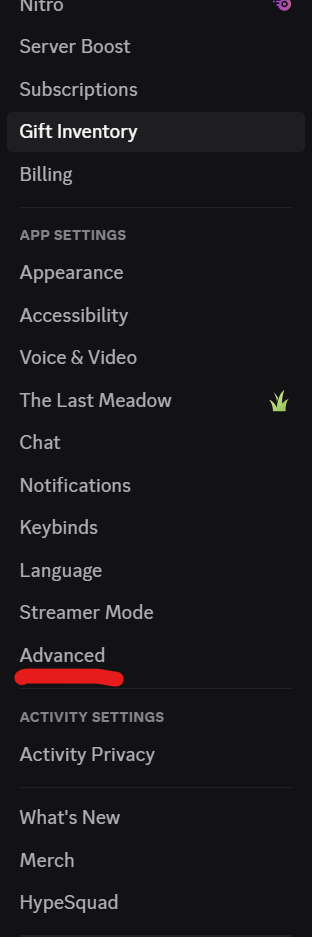

On Mobile:
- Tap your profile picture > Behavior (Android) or Advanced (iOS).
- Toggle Developer Mode ON.
Once enabled, you’ll see new options in right-click or long-press menus to “Copy ID.”
👤 How to Find a Discord User ID
On Desktop:
- Make sure Developer Mode is enabled.
- Right-click the username in chat or member list.
- Click “Copy ID” – it’s now in your clipboard.
On Mobile:
- Tap and hold the user’s profile picture or username.
- Tap “Copy ID” from the popup menu.
🤖 How to Find a Discord Bot ID
Bot IDs are user IDs for bot accounts.
- Go to any server where the bot is active.
- Right-click (desktop) or long-press (mobile) the bot’s name.
- Select “Copy ID”.
Useful for integrating bots into APIs or reporting abuse.
📨 How to Find a Discord Message ID
- Hover over or right-click a message.
- Select “Copy Message ID”.
Great for submitting reports with message evidence or debugging bot interactions.
📺 How to Find a Discord Channel ID
- Right-click (desktop) or long-press (mobile) the channel name in the server sidebar.
- Click or tap “Copy ID”.
Perfect for targeting channels via bots or tracking specific channel activity.
🌐 How to Find a Discord Server ID
- Right-click the server name in the top-left corner of Discord (on desktop).
- Click “Copy ID”.
📌 Pro Tip: You must have Developer Mode enabled, or this option won’t appear.
Server IDs are especially needed when:
- Requesting unban appeals
- Applying for Discord partnerships
- Submitting support tickets
🧩 Why Discord IDs Matter
Here’s why learning to grab IDs is useful:
- For devs: Connect your bot logic to users, channels, and messages.
- For admins: Pre-ban troublemakers or investigate abuse.
- For support: Accurately report issues or bugs to Discord staff.
- For communities: Keep a paper trail of moderation actions.
📝 Final Thoughts
Discord IDs might look like long random numbers—but they’re incredibly useful when working behind the scenes on the platform. With Developer Mode enabled, it only takes a second to copy the ID you need.
If you’re managing a server, working on a bot, or need to get help from Discord, learning how to find these IDs is a must.